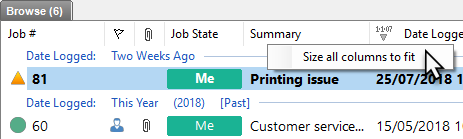
The information grids in HelpMaster can be resized, sorted, re-ordered and filtered according to your preferences. Once you have set the forms to display as you prefer they will remember their new positions until you reset them.
Every column within a display grid can be re-sized to suit personal preference. Simply position the mouse pointer over the column line in the header row of the grid. The mouse pointer will change, hold down the right-mouse button and drag to column width to the required size. These settings are remembered for the next time the screen is opened.
A new feature in v17.8 was to right-click on a column header and select "Size all columns to fit".
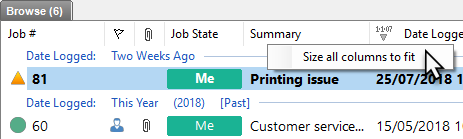
In most screens in HelpMaster, the title bar across the top of a list box may be clicked on to sort the information in the list box. When a field name is clicked on, it will flash a different color to indicate that it has been clicked on, and the list will be re-sorted by that field in ascending order. Clicking on the same field again will toggle the re-sort between ascending and descending order.
By selecting the title-bar of the field and dragging it you can arrange the order of fields to display as you prefer.
This will filter the browse results so that only the records you are wanting will be displayed.

See also