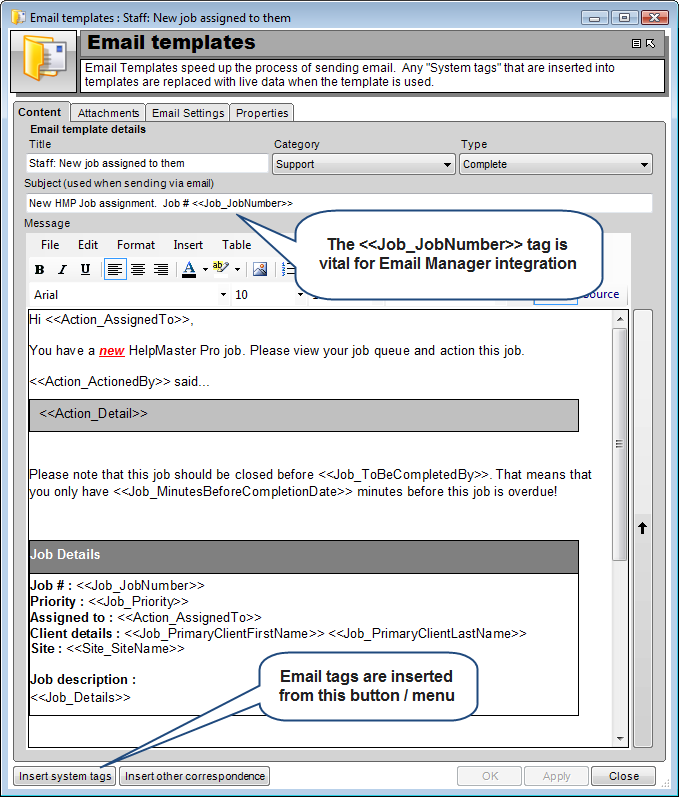
Email Template Tags allow you to add dynamic content to email templates and ad-hoc out-going email. Email tags represent actual information from jobs, clients, sites and assets can be inserted into an email template. When the email template is used to send email, all tags will be replaced with their corresponding data. This concept is similar to a mail merge in a word processor.
Use email tags to really contextualize your email and add vital information to all out-going email.
Email tags are inserted into Email templates as placeholders. They appear in the email template as tags surrounded by double "<<" or ">>" signs. Once the email template is used, these tags are automatically replaced with the matching contextual information. Any tags that cannot be matched to contextual information are removed and will not appear in the outgoing email.
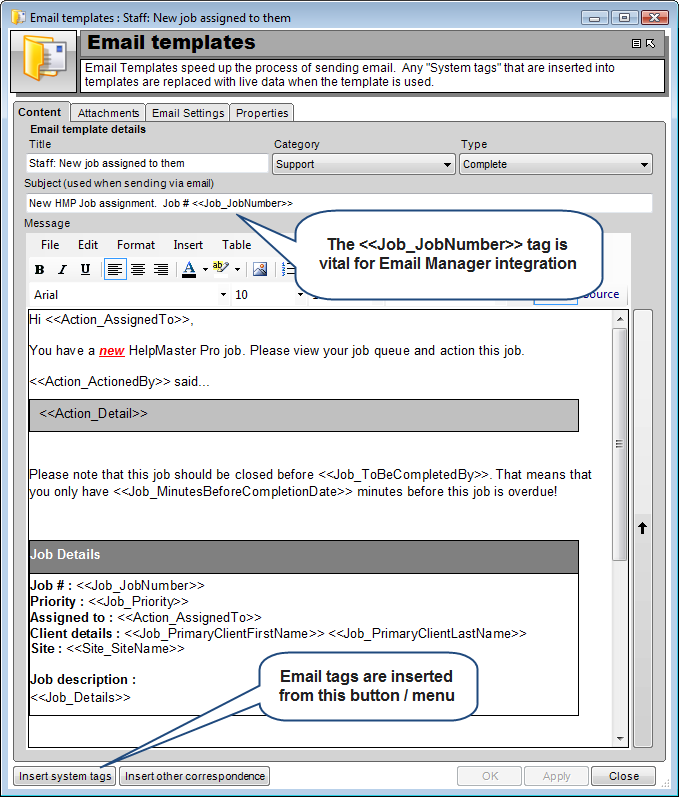
Email tags play an important role in configuring and creating an Email Manager workflow. The Email Manager scans incoming email to search for the job number within the subject of the incoming email. This job number is then extracted and used to attach the email to the corresponding helpdesk job. Email Tags are used for this situation.
See also
Change Management Email Templates - For specific use with Request for Change emails