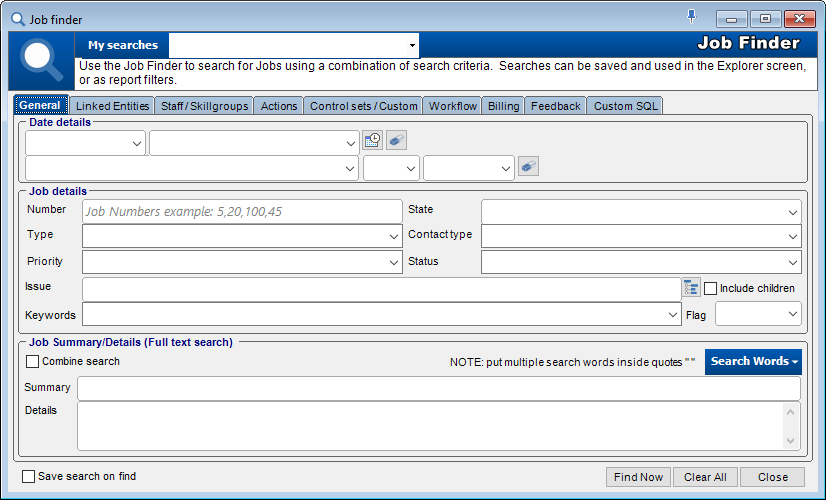
The Job Finder is a powerful feature of HelpMaster that allows jobs that have been already logged to be located quickly and easily. By specifying information about the job(s) that you wish to locate, HelpMaster will compile a list of jobs that match the criteria that has been entered.
The results from the Job Finder are displayed in a common list format and can be actioned as per usual.
The Job finder can be accessed via the Jobs ribbon bar.
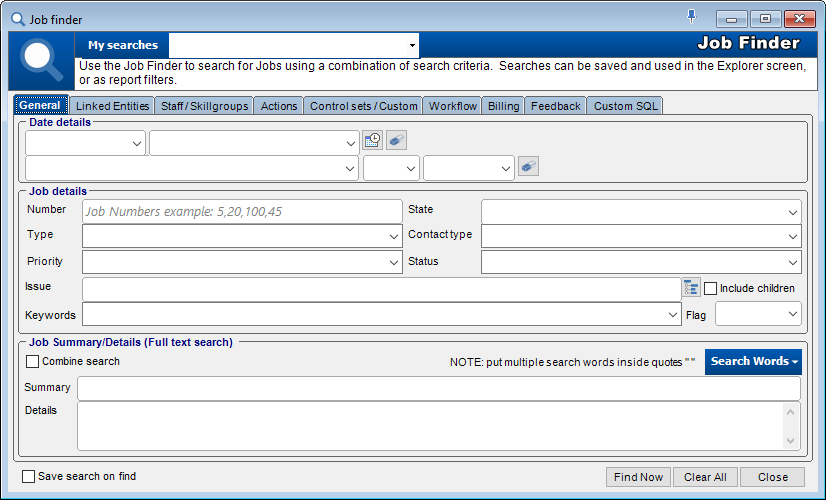
The Job Finder is also used by the HelpMaster Priority Manager to search for jobs that are involved in Priority Manager Profiles
The Job Finder is also used when running reports. Before a report is run, it is likely that you would like to filter it to a certain range of jobs. By clicking on the "Filter" button on the Reports selection screen the Job Finder will be displayed which will allow you to specify the report filter.
Access the Job Finder by clicking on the Job Finder icon in the Jobs ribbon bar.
If you checked the Save search on find box the screen below will have the screen below appear when you click on Find Now.
- Enter a name for the saved search.
- Check the Add to Explorer screen box if desired. If this is checked, this search will appear under the "Saved Searches" section within the Explorer for the staff member who created this search.
- Click on OK.
See also
Use the job finder to filter reports
Use the job finder in automation