Queue management for the service desk
A busy service desk generates many incidents, problems, change requests and other work items. Each of these work items needs to be managed, classified and assigned correctly so that they are resolved in a timely manner. Queue Management is a key part of achieving your service-desk service level agreements, and providing great customer support to your clients. Workload load-balancing is also a key concept to keep in mind when assigning tickets and other "to-do" items to staff members.
When jobs are logged or updated, they can be assigned to either a staff member directly, or to a skill-group.
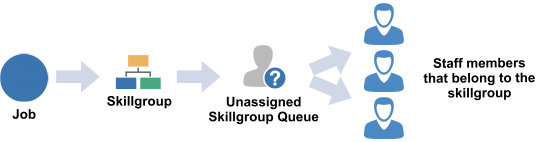
HelpMaster contains many features to assist with queue management, load-balancing and assignment automation.
The Explorer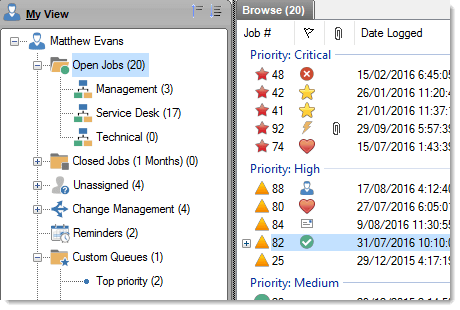
The Explorer is the main screen where your service desk agents can view their workload. It shows an overview of all the jobs that are assigned to each technician, each skill-group, and each un-assigned job queue, as well as other queues.
Each technician has their own personal job queue where they can view, classify and work on tickets that have been assigned to them.
Pre-defined queues include:
- Open jobs
- Closed Jobs
- Unassigned jobs
Each queue can be sorted, filtered, searched, exported, grouped and extended via additional information fields.
Viewing job queues for other technicians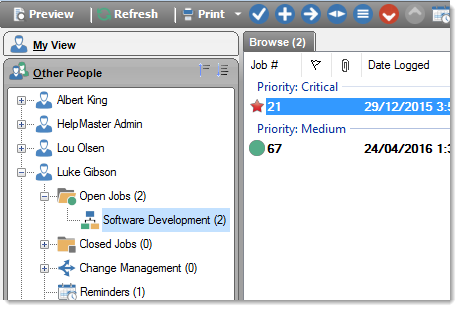
Service desk is a team effort, and workers need to have visibility into other people's workload.
HelpMaster allows you to define a flexible and granular security model that allows system administrators to grant, or limit the visibility into the job queues of other people. Technicians have the ability to see everything, or a limited view, depending on their particular settings.
By being able to see the workload of other colleagues on the help-desk, staff can quickly determine who is doing what, and maintain a better overall view of the business of the service desk.
This visibility assists with keeping team members informed about what is going on within the work environment. Everyone will have their finger on the pulse of the service desk workload.
Group-based workload queues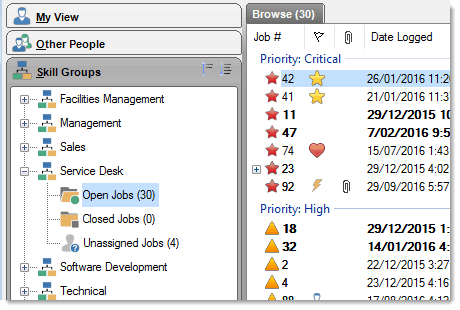
Incidents, Problems, jobs, or tickets can be assigned to both an individual, or to a group. Each technician can belong to one or more "skill groups", and this allows them to view both their personal job queue, or the job queue for the groups that they belong to.
Assigning tickets to a group automatically allocates them to the "Unassigned" job queue for that skill-group. Any technician who belongs to that skill-group can then view the ticket and re-assign it to themselves, or to another person for further action.
Tickets can be manually assigned, or automatically assigned based on workflow and template rules. Automatic triggers can also be configured to assign, or re-assign jobs based on various criteria.
HelpMaster will ensure that the right person gets the right job.
Custom job queues
Individual help desk technicians can create an unlimited number of custom job queues to help them manage their workload.
Simply click on the "Custom" job queue, click "Add", and give it a name. Then drag 'n drop any tickets into the queue and HelpMaster will do the rest.
All jobs are stored in these custom queues until they are manually removed. This type of custom job queue is a static queue, and is great for keeping an eye on specific tickets, projects, or tasks.
Dynamic, search-based queues can also be created (see below)
Dynamic job queues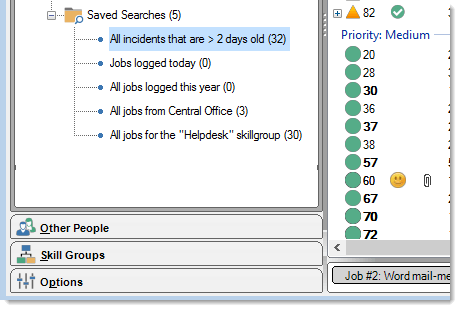
Slice and dice your job queue in any way you want. Use the powerful "Job Finder" to create dynamic job queues based on any criteria that you define. HelpMaster will automatically display any jobs that match the criteria selected.
Useful dynamic job queues may include:
- New tickets logged today
- Unresolved tickets
- VIP Client tickets and job
- Jobs approaching a SLA deadline
- All tickets resolved within time
Create as many dynamic job queues as you like.
Dynamic queues can also be re-used as report filters. This saves times when running reports, or exporting data.
Sort, group and filter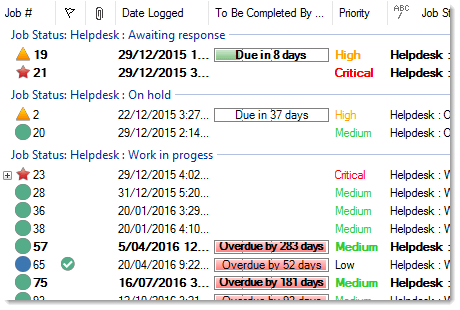
All job queues, regardless of their type can be sorted, grouped and filtered on any of the columns are are displayed.
In addition to this, the flexible "Field Chooser" allows you to select additional columns of data to include in the view. Include as much or as little information to a queue that you require to get the job done.
Include custom fields to further tailor your help-desk view.
Different staff members can have their unique view.
Export to CSV, Excel or Text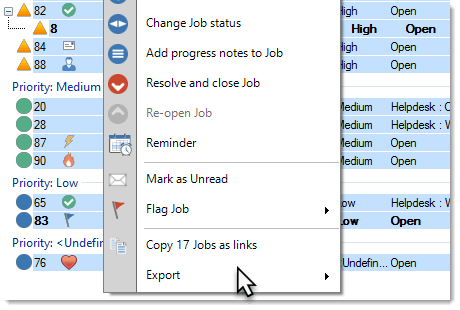
All information displayed in any queue can be quickly exported to an external file such as a CSV, or other file format. This is handy if you want to do some custom reporting, or need information in another program fast.
No need to mess about with databases, SQL or your DBA.
Simply select the records you want, right-click and select Export.
Easy.
HelpMaster ships with many reports right out of the box.
Smart and Fast Reassignment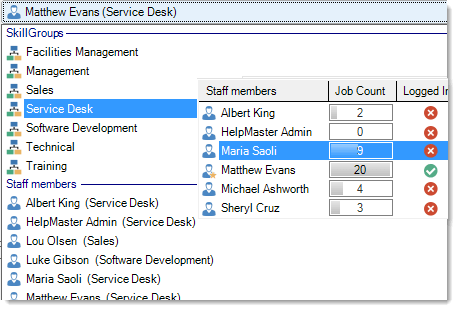
When its time to re-assign a job, or re-allocate it to another team, HelpMaster has a fast, intuitive visual display to re-assign.
Hover over a skillgroup to see the people in the skillgroup. A job count is displayed for each staff member in that skillgroup. Simply select the staff member, and the assignment is done.
An alternative way is to hover over a staff member, to see their skillgroup.
If you cannot choose, select one of the built-in assignment algorithms. Select from:
- Round-robin
- Least job count
- Custom
- Geographically based
Job Workload Analysis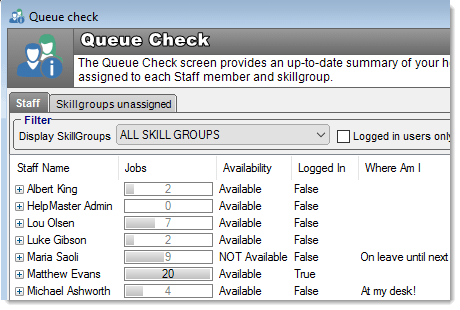
The Queue Check screen gives a quick visual analysis of current workloads for your team.
See how busy people are, where they are and whether they are able to receive any further work.