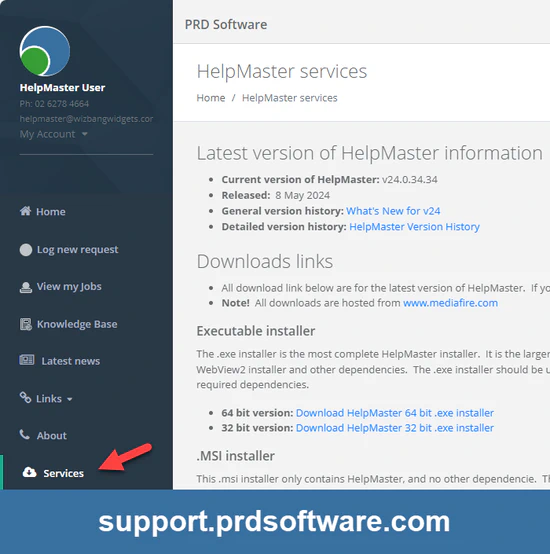Downloads for HelpMaster
Existing users of HelpMaster
If you are a current, registered user of HelpMaster, please visit the HelpMaster support portal at https://support.prdsoftware.com/services to find download links and product information. See screenshot.
Note! This will require you to register/log in.
Latest version HelpMaster v24.7.19.119. Released 25 July 2024
If you do not see the ‘Services’ link once you log in, please Contact us
Evaluation / Demo downloads
Downloads of HelpMaster are only available to existing, registered users of HelpMaster.
If you are looking to evaluate/trial HelpMaster, or get a product demo, please Contact Us