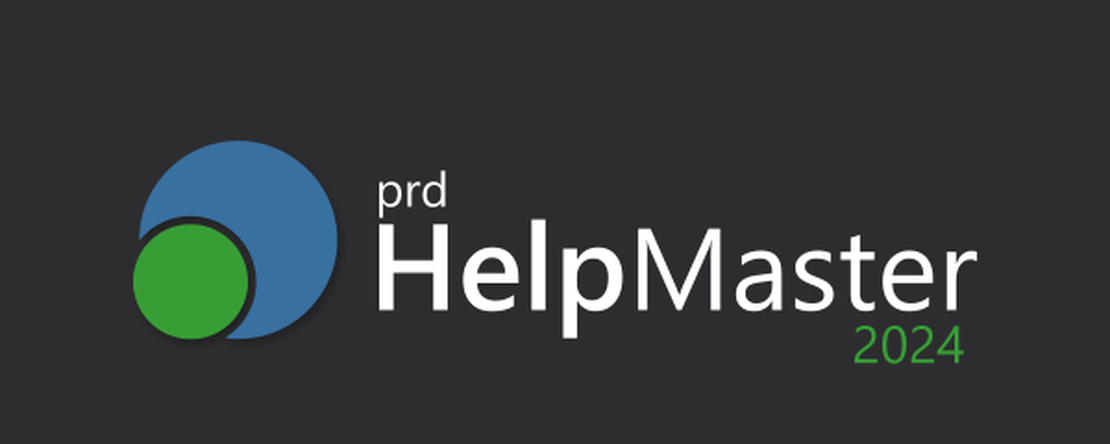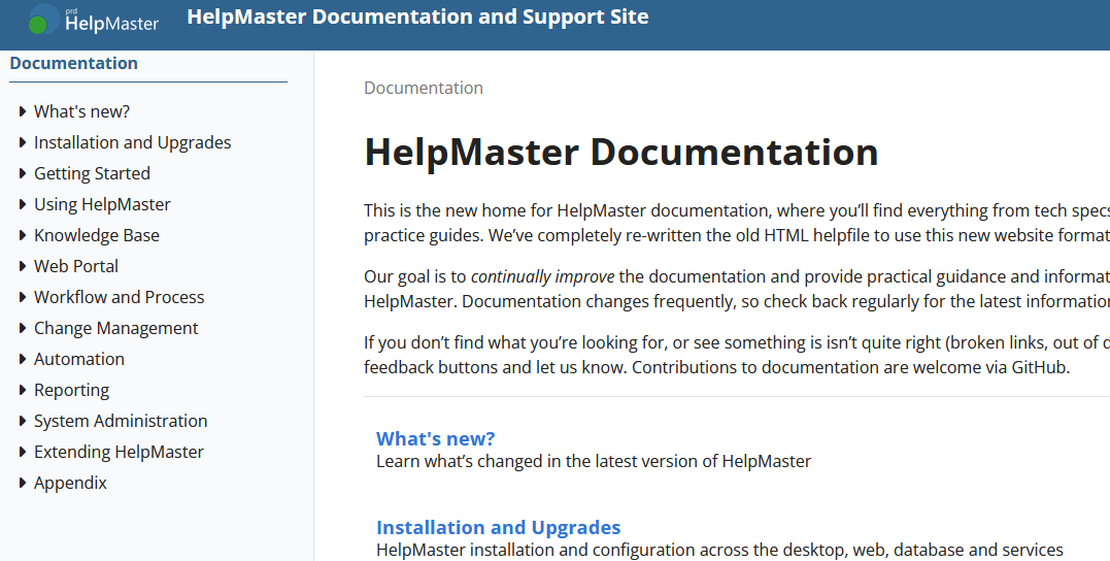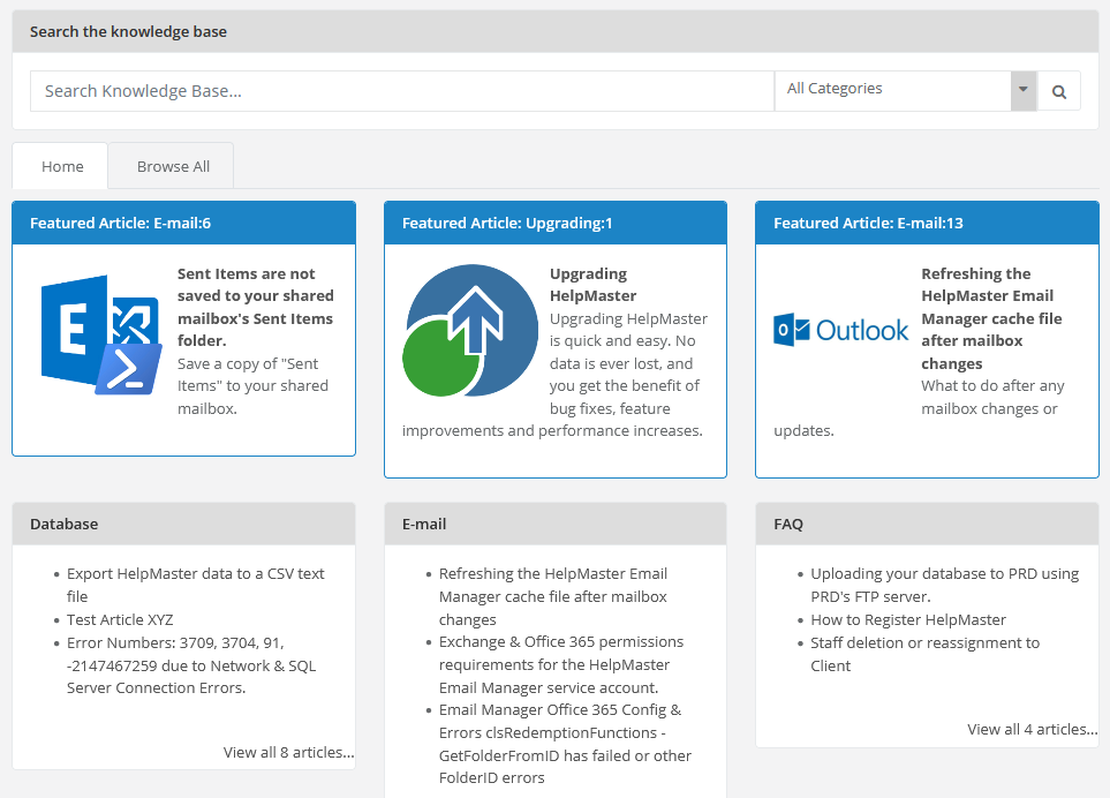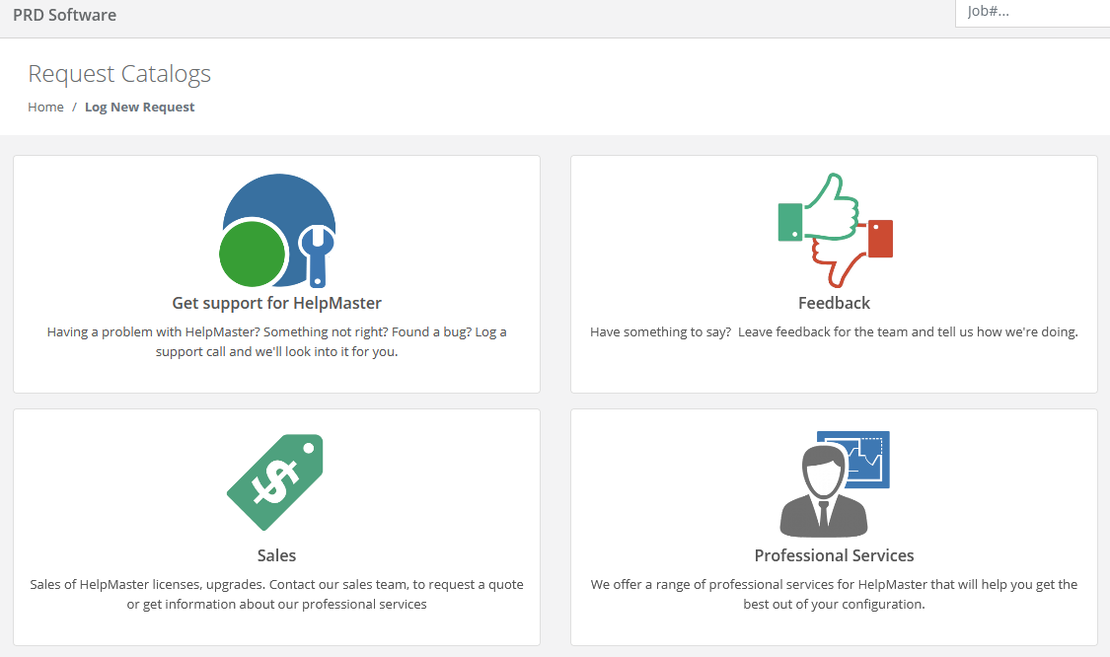Get Support for HelpMaster
PRD Software has a dedicated and knowledgeable team of support staff ready to resolve your issue as quickly as possible. We offer a wide range of support options for HelpMaster.
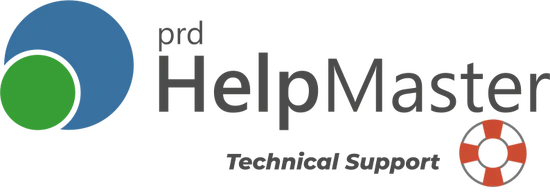
Downloads and latest version information
See the Download page for information on how to obtain the latest build.
Product Documentation
A great place to learn about HelpMaster. Try the powerful search feature.
Here’s some quick links:
Knowledge Base
The HelpMaster Knowledge Base is maintained by PRD Software support staff that have created articles that have been useful in tech support cases.
Search or browse knowledge base articles.
Here you will find a range of technical articles to assist you with troubleshooting, unexpected errors, installation, configuration, database, reporting, general use and more. All powered by HelpMaster.
Log a support ticket
- Need technical or sales support?
- Found a bug?
- Have a question about configuration or something else?
Log a support ticket with us and our HelpMaster support team will get back to you.
Professional Services
Need to go beyond just support and get some on-site, or on-line consulting or training?
Get the most out of your HelpMaster investment with HelpMaster Professional Services